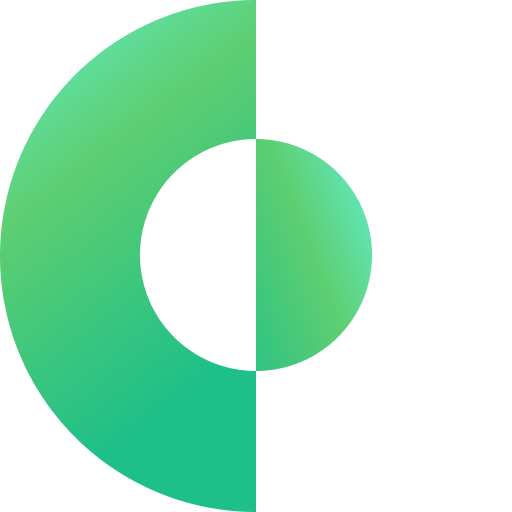Getting Started with NVMe Over Fabrics with TCP
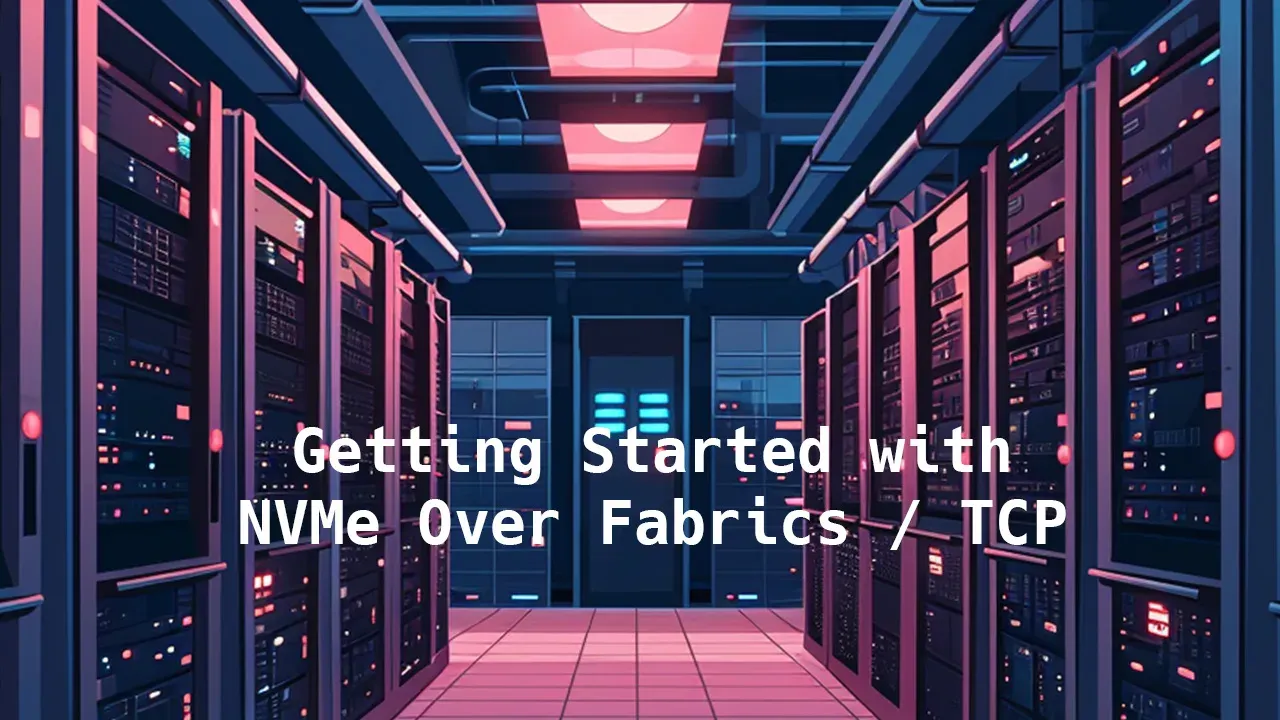
NVMe over Fabrics (NVMe-oF) is a compelling choice over traditional network storage protocols like NFS or SMB because you can leverage the raw performance of NVMe, including low latency overhead, scalability, low CPU overhead, and flexibility from on filesystems. For NVMe-oF with RDMA or Fibrechannel, you need specific networking gear, such as a NIC that supports NVMe-oF. For NVMe-oF/TCP all you need is any system running a modern Linux kernel. Exporting the NVMe drive via NVMe-oF has many benefits
- Simplifies Data Center Architecture: NVMe over TCP utilizes the ubiquitous TCP/IP network fabric, simplifying the integration and deployment process within existing data center infrastructures.Cost-
- Effective Performance Enhancement: By leveraging standard TCP/IP networks, NVMe over TCP avoids the need for specialized hardware, reducing deployment costs while still delivering high-performance storage access.
- Highly Scalable and Flexible: NVMe over TCP supports disaggregation and scaling across different zones and regions within the data center, enhancing flexibility in resource allocation and management.
- Raw Block Device: Offers a high-performance solution that is comparable to Direct Attached SSDs, making it ideal for modern, data-heavy applications requiring rapid access and minimal latency.
- Streamlined Software Stack: Features an optimized block storage network software stack that is specifically designed for efficient operation with NVMe, reducing complexity and enhancing reliability.
- Enhanced Parallel Data Access: Facilitates parallel access to storage, maximizing the capabilities of multi-core servers and ensuring optimal performance in multi-client environments.
- No Client-Side Modifications Needed: NVMe over TCP does not require any changes on the application server side, easing implementation and maintenance efforts.
Reminder: NVMe specs are completely open and free for anyone to view. You likely won’t ever need to open them if you are not a developer or engineer working on developing solutions, but it is great to know.
I’m using it here because I have some GPU systems that are completely out of NVMe slots, but need native access to NVMe. I could do this with trying to format the drives on the host system and export with NFS or SMB, but it would be much harder, have to deal with complicated permissions, and a much higher overhead. When I’m done, the raw block device on the host will be in perfect condition for me to remove the drive or remount it natively on the initiator system.
Method 1 - run this script
#!/bin/bash
# Define variables for the IP address, NVMe device, and subsystem name
IP_ADDRESS="192.168.0.179"
NVME_DEVICE="/dev/nvme1n1"
SUBSYSTEM_NAME="testnqn"
PORT_NUMBER="4420"
TRTYPE="tcp"
ADRFAM="ipv4"
# Load necessary kernel modules
sudo modprobe nvme_tcp
sudo modprobe nvmet
sudo modprobe nvmet-tcp
# Create the NVMe subsystem directory
sudo mkdir -p /sys/kernel/config/nvmet/subsystems/$SUBSYSTEM_NAME
# Set the subsystem to accept any host
echo 1 | sudo tee /sys/kernel/config/nvmet/subsystems/$SUBSYSTEM_NAME/attr_allow_any_host
# Create and configure the namespace
sudo mkdir -p /sys/kernel/config/nvmet/subsystems/$SUBSYSTEM_NAME/namespaces/1
echo -n $NVME_DEVICE | sudo tee /sys/kernel/config/nvmet/subsystems/$SUBSYSTEM_NAME/namespaces/1/device_path
echo 1 | sudo tee /sys/kernel/config/nvmet/subsystems/$SUBSYSTEM_NAME/namespaces/1/enable
# Configure the NVMe-oF TCP port
sudo mkdir -p /sys/kernel/config/nvmet/ports/1
echo $IP_ADDRESS | sudo tee /sys/kernel/config/nvmet/ports/1/addr_traddr
echo $TRTYPE | sudo tee /sys/kernel/config/nvmet/ports/1/addr_trtype
echo $PORT_NUMBER | sudo tee /sys/kernel/config/nvmet/ports/1/addr_trsvcid
echo $ADRFAM | sudo tee /sys/kernel/config/nvmet/ports/1/addr_adrfam
# Link the subsystem to the port
sudo ln -s /sys/kernel/config/nvmet/subsystems/$SUBSYSTEM_NAME /sys/kernel/config/nvmet/ports/1/subsystems/$SUBSYSTEM_NAME
echo "NVMe over Fabrics configuration is set up."Now to check to see if it was enabled `sudo dmesg | grep nvmet_tcp`
sudo apt install nvme-cli
sudo modprobe nvme_tcp
sudo nvme discover -t tcp -a 192.168.0.179 -s 4420
Discovery Log Number of Records 2, Generation counter 14
=====Discovery Log Entry 0======
trtype: tcp
adrfam: ipv4
subtype: current discovery subsystem
treq: not specified, sq flow control disable supported
portid: 1
trsvcid: 4420
subnqn: nqn.2014-08.org.nvmexpress.discovery
traddr: 192.168.0.179
eflags: none
sectype: none
=====Discovery Log Entry 1======
trtype: tcp
adrfam: ipv4
subtype: nvme subsystem
treq: not specified, sq flow control disable supported
portid: 1
trsvcid: 4420
subnqn: testnqn
traddr: 192.168.0.179
eflags: none
sectype: nonenow connect the drive sudo nvme connect -t tcp -n testnqn -a 192.168.0.179 -s 4420
and list sudo nvme list
perform a quick test on the new raw block device. Should be getting raw network speed
sudo fio --filename=/dev/nvme1n1 --rw=read --direct=1 --bs=128k --ioengine=io_uring --runtime=20 --numjobs=1 --time_based --group_reporting --name=seq_read --iodepth=16Method 2 - nvmetcli
grab the latest nvmetcli from here https://git.infradead.org/users/hch/nvmetcli.git
git clone git://git.infradead.org/users/hch/nvmetcli.git
cd nvmetcli/
sudo python3 setup.py install
now you can run the interactive shell with sudo nvmetcli
sudo nvmetcli
/> ls
o- / ......................................................................................................................... [...]
o- hosts ................................................................................................................... [...]
o- ports ................................................................................................................... [...]
| o- 1 .................................................. [trtype=tcp, traddr=192.168.0.179, trsvcid=4420, inline_data_size=16384]
| o- ana_groups .......................................................................................................... [...]
| | o- 1 ..................................................................................................... [state=optimized]
| o- referrals ........................................................................................................... [...]
| o- subsystems .......................................................................................................... [...]
| o- testnqn ........................................................................................................... [...]
o- subsystems .............................................................................................................. [...]
o- testnqn ............................................................. [version=1.3, allow_any=1, serial=d7c395e27e29d9e24f3c]
o- allowed_hosts ....................................................................................................... [...]
o- namespaces .......................................................................................................... [...]
o- 1 ...................................... [path=/dev/nvme1n1, uuid=73a182f9-b5f6-4c09-9e32-e371a55c4817, grpid=1, enabled]
we can see our NVMe-oF subsystem setup from the last script. We can clear it by exiting the cli with exit and then running sudo nvmetcli clear. Now we can try setting up with nvmetcli
sudo nvmetcli clear
sudo nvmetcli
# Navigate to subsystems and create a subsystem
cd /subsystems
create testnqn
# Configure the subsystem to allow any host
cd testnqn
set attr allow_any_host=1
# Create and configure the namespace
cd namespaces
create 1
cd 1
set device path=/dev/nvme1n1
enable
# Go back to the root and set up the port
cd /ports
create 1
cd 1
set addr trtype=tcp
set addr adrfam=ipv4
set addr traddr=192.168.0.179
set addr trsvcid=4420
# Link the subsystem to the port
cd subsystems
create testnqn
# Save the configuration
cd /
ls
/> ls
o- / ......................................................................................................................... [...]
o- hosts ................................................................................................................... [...]
o- ports ................................................................................................................... [...]
| o- 1 .................................................. [trtype=tcp, traddr=192.168.0.179, trsvcid=4420, inline_data_size=16384]
| o- ana_groups .......................................................................................................... [...]
| | o- 1 ..................................................................................................... [state=optimized]
| o- referrals ........................................................................................................... [...]
| o- subsystems .......................................................................................................... [...]
| o- testnqn ........................................................................................................... [...]
o- subsystems .............................................................................................................. [...]
o- testnqn ............................................................. [version=1.3, allow_any=1, serial=f58f8f13c0a10ed8062d]
o- allowed_hosts ....................................................................................................... [...]
o- namespaces .......................................................................................................... [...]
o- 1 ...................................... [path=/dev/nvme1n1, uuid=1e5dd23c-1103-46aa-b735-8a729e806555, grpid=1, enabled]
saveconfig /etc/nvmet/config.json
on the target system
sudo apt install nvme-cli
sudo modprobe nvme_tcp
sudo nvme discover -t tcp -a 192.168.0.179 -s 4420
Discovery Log Number of Records 2, Generation counter 5
=====Discovery Log Entry 0======
trtype: tcp
adrfam: ipv4
subtype: current discovery subsystem
treq: not specified, sq flow control disable supported
portid: 1
trsvcid: 4420
subnqn: nqn.2014-08.org.nvmexpress.discovery
traddr: 192.168.0.179
eflags: none
sectype: none
=====Discovery Log Entry 1======
trtype: tcp
adrfam: ipv4
subtype: nvme subsystem
treq: not specified, sq flow control disable supported
portid: 1
trsvcid: 4420
subnqn: testnqn
traddr: 192.168.0.179
eflags: none
sectype: none
sudo nvme connect -t tcp -n testnqn -a 192.168.0.179 -s 4420
to disconnect
sudo nvme disconnect-all
If you want the namespaces to be persistent
sudo cp nvmetcli/nvmet.service /etc/systemd/system/
sudo systemctl daemon-reload
sudo systemctl enable nvmet.service
Created symlink /etc/systemd/system/multi-user.target.wants/nvmet.service → /etc/systemd/system/nvmet.service.
sudo systemctl start nvmet.service
sudo systemctl status nvmet.service
nvmet.service - Restore NVMe kernel target configuration
Loaded: loaded (/etc/systemd/system/nvmet.service; enabled; vendor preset: enabled)
Active: active (exited) since Sat 2024-05-04 17:28:48 UTC; 2s ago
Process: 2832 ExecStart=/usr/sbin/nvmetcli restore (code=exited, status=0/SUCCESS)
Main PID: 2832 (code=exited, status=0/SUCCESS)
CPU: 196ms
May 04 17:28:48 wolf35 systemd[1]: Starting Restore NVMe kernel target configuration...
May 04 17:28:48 wolf35 systemd[1]: Finished Restore NVMe kernel target configuration.